Is your computer frequently responding slowly, experiencing interrupted web browsing, or is the hard drive LED constantly blinking, causing annoyance? These could be signs that your Windows device is under attack.
Experts warn that most computer and network security vulnerabilities can be exploited by hackers in various ways. Their attack methods are becoming increasingly sophisticated and dangerous, easily bypassing antivirus or security software. Typically, users will receive an alert on their screen when their computer is under attack. However, there are many cases where antivirus software cannot detect unusual attacks. According to PC World, in many situations, users should carefully observe signs to come up with appropriate responses.
Signs to identify and check if your Windows computer is under attack
1. Slow system response
The system suddenly slows down, and programs take a long time to start. When checking the Task Manager, CPU usage is at 100%, even when there aren't many applications running simultaneously.
Experiencing these symptoms may indicate that the computer is infected with ransomware. Another possibility is a crypto-jacker, also known as mining software, which secretly exploits the computer to mine cryptocurrency.
However, high CPU usage at 100% does not always mean an attack. Running heavy software programs or playing Full HD videos can also lead to this situation.
How to Check:Users should open Task Manager to see if any unfamiliar programs are running. If nothing unusual is detected, it may be necessary to install antivirus software and perform thorough scans multiple times.
2. Hard drive LED blinking continuously
A hard drive LED that lights up unusually or blinks continuously indicates that the hard drive is overworking. This could be due to software that requires heavy disk usage, or it might be caused by malware or ransomware scanning files and encrypting data for ransom.
How to Check: Press the Windows + R keys, type resmon, and press Enter. Switch to the Disk tab and click on Total to sort the active processes by their read-write operations. If you notice any unusual processes, the computer might be infected with malware.
3. Interrupted web browsing and online video streaming
Interrupted web browsing and streaming videos constantly pausing could be due to unstable Wi-Fi, slow network speeds, or large file downloads consuming bandwidth. However, it could also be a sign that the computer is infected with malware or that an attacker is accessing and copying large amounts of data from the computer to the Internet.
How to Check:Open Task Manager to identify any software consuming excessive bandwidth and close it. If no such software is found, check and restart the Wi-Fi modem. If the issue persists, the computer may be infected with malware.
4. Unwanted advertisements
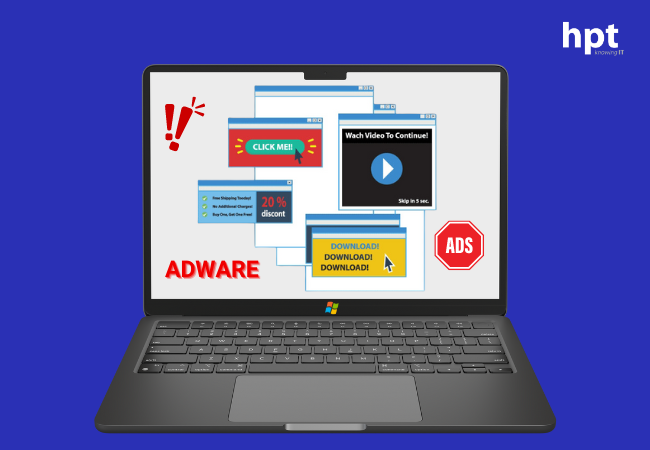
If unexpected ads suddenly appear on your screen while browsing, it is likely that your device has been infected with adware. This adware may even display pop-ups urging users to download fake antivirus or security applications, potentially spreading further malware.
How to Check: Run a full system scan using reputable antivirus or anti-malware software, such as Windows Defender, to detect and remove adware or malware responsible for the fake advertisements.
5. Unexpected software installation
If your computer is compromised, hackers may remotely install unfamiliar software without your consent. They might even prevent you from uninstalling the software through normal methods. In such cases, specialized third-party tools may be necessary. If the problem becomes severe, such as being unable to uninstall or install new applications, restoring your computer to its factory settings may be the best solution.
How to Check: Go to Settings > Apps and review the list of installed applications for any unfamiliar or suspicious software.
Enhancing security and proactively preventing attacks on Windows computers
To protect your Windows computer from security threats, follow these preventive and security-enhancing measures.
Install the latest software updates for Windows.
Regularly back up your data.
Avoid clicking on untrusted pop-up notifications.
Be cautious with unknown emails, especially if they contain links or attachments.
Strengthen security with 2FA solutions.
YubiKey Security Key: A Safe and Reliable 2FA Solution
The YubiKey security keyis a highly secure and reputable 2FA authentication method developed by Yubico- a leading hardware authentication provider from Sweden. The YubiKey enhances personal data security through two-factor authentication (2FA). This physical device not only verifies the user's identity but also strengthens the security of personal data and online accounts.
See more: YubiKey Bio Series Firmware Version 5.7 Upgrade
HPT - The exclusive official distributor of YubiKey in the Vietnamese market
With a commitment to professionalism and nearly 30 years of experience in the IT field, HPT is proud to be the official distributor and e-commerce agent for Yubico's YubiKey security keys in Vietnam. HPT guarantees to provide genuine YubiKey products at affordable prices with assured quality, helping users enhance the security of their online accounts.
Customers can verify Yubico's official partner information here.
Contact Information:
Website: hpttechstore.com
Hotline: 028 38 266 206
Email: [email protected]